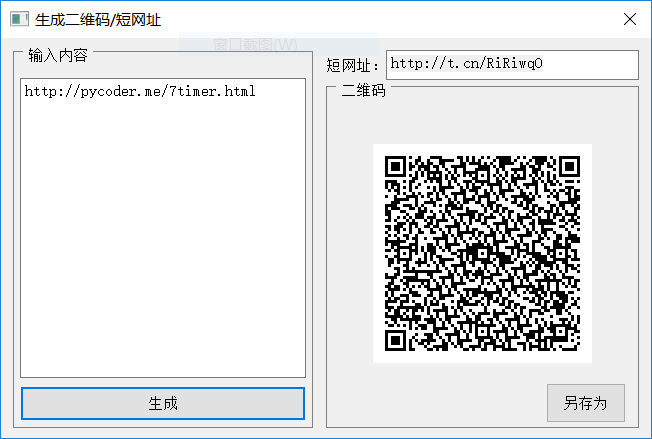Python生成二维码和短网址
使用 PyQt5。
方便电脑传输网址或者文字内容到手机上面,扫一下二维码就行了,短网址偶尔也能用上。1
2
3
4
5
6
7
8
9
10
11
12
13
14
15
16
17
18
19
20
21
22
23
24
25
26
27
28
29
30
31
32
33
34
35
36
37
38
39
40
41
42
43
44
45
46
47
48
49
50
51
52
53
54
55
56
57
58
59
60
61
62
63
64
65
66
67
68
69
70
71
72
73
74
75
76
77
78
79
80
81
82
83
84
85
86
87
88
89
90
91
92
93
94
95
96
97
98
99
100
101#!/usr/bin/env python3
from PyQt5.QtGui import QPixmap
from PyQt5 import QtWidgets
from PyQt5.QtCore import Qt
import requests
from os.path import expanduser
class Ui_qrDlg():
def setupUi(self):
self.setFixedSize(650, 400)
self.setWindowTitle('生成二维码/短网址')
self.setWindowFlags(Qt.WindowCloseButtonHint)
self.center()
gBoxStyle = '''QGroupBox{border-width:1px;border-style:solid;border-color:grey;margin-top:0.85ex;}
QGroupBox::title{subcontrol-origin:margin;subcontrol-position:top left;left:10px;margin-left:0px;padding:0 1px;}'''
self.gBoxInfo = QtWidgets.QGroupBox(self, title='输入内容')
self.gBoxInfo.setGeometry(12, 10, 300, 380)
self.gBoxInfo.setStyleSheet(gBoxStyle)
self.textEdit = QtWidgets.QTextEdit(self.gBoxInfo)
self.textEdit.setGeometry(7, 30, 286, 300)
self.textEdit.setObjectName('textEdit')
self.urlShow = QtWidgets.QTextEdit(self)
self.urlShow.setGeometry(385, 12, 253, 30)
self.urlShow.setObjectName('urlShow')
self.urlShow.setReadOnly(True)
self._label = QtWidgets.QLabel(self, text='短网址:')
self._label.setGeometry(325, 12, 60, 30)
self._label.setAlignment(Qt.AlignCenter)
self.btnCreate = QtWidgets.QPushButton(self.gBoxInfo, text='生成')
self.btnCreate.setGeometry(7, 338, 286, 35)
self.btnCreate.setObjectName('btnCreate')
self.gBoxPic = QtWidgets.QGroupBox(self, title='二维码')
self.gBoxPic.setGeometry(325, 45, 313, 345)
self.gBoxPic.setStyleSheet(gBoxStyle)
self.label = QtWidgets.QLabel(self.gBoxPic)
self.label.setGeometry(0, 14, 313, 313)
self.label.setAlignment(Qt.AlignCenter)
self.btnSave = QtWidgets.QPushButton(self.gBoxPic, text='另存为')
self.btnSave.setGeometry(220, 300, 80, 40)
self.btnSave.setObjectName('btnSave')
self.btnSave.hide()
def center(self):
screen = QtWidgets.QDesktopWidget().screenGeometry()
size = self.geometry()
self.move((screen.width() - size.width()) / 2, (screen.height() - size.height()) / 2)
class qrDlg(QtWidgets.QDialog, Ui_qrDlg):
def __init__(self, parent=None):
super(qrDlg, self).__init__(parent)
self.setupUi()
self.btnCreate.clicked.connect(self.on_btnCreate_clicked)
self.btnSave.clicked.connect(self.on_btnSave_clicked)
def on_btnCreate_clicked(self):
import qrcode
info = self.textEdit.toPlainText().strip()
if not info:
QtWidgets.QMessageBox.information(self, ('提示'), ('请填写信息'), QtWidgets.QMessageBox.Yes)
self.btnSave.hide()
self.label.clear()
else:
qr = qrcode.QRCode(version=12, error_correction=qrcode.constants.ERROR_CORRECT_L, box_size=3, border=4)
qr.add_data(info)
# qr.make(fit=True)
img = qr.make_image()
filename = expanduser('~') + '/.qr_code.png'
img.save(filename)
pic = QPixmap(filename)
self.label.setPixmap(pic)
self.btnSave.show()
if info.startswith('http://') or info.startswith('https://'):
self.urlShow.setText(get_short_url(info))
self.urlShow.selectAll()
def on_btnSave_clicked(self):
qrPic = self.label.pixmap()
if qrPic:
filename, extra = QtWidgets.QFileDialog.getSaveFileName(self, '另存为', expanduser('~') + '/Desktop', 'PNG Images (*.png)')
if filename:
qrPic.save(filename, 'png')
def get_short_url(url, data=None):
baseurl = 'http://api.t.sina.com.cn/short_url/shorten.json?source=3271760578&url_long='
url = baseurl + url
rep = requests.get(url, timeout=60)
return rep.json()[0]['url_short']
if __name__ == '__main__':
import sys
app = QtWidgets.QApplication(sys.argv)
Dlg = qrDlg()
Dlg.show()
sys.exit(app.exec_())
效果如下图: